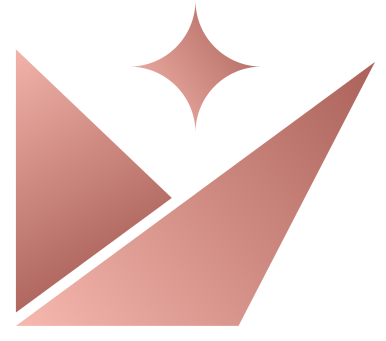Prince Collection is a non-traditional, full service travel concierge designed exclusively for companies and individuals who require exclusive travel arrangements. We handle the nuances of travel ensuring a seamless and extraordinary journey from start to finish.
Newsletter
Join the Prince Collection newsletter to get weekly updates delivered straight to your inbox.
Book your travel
Let Prince Collection’s Travel Concierge handle your exclusive travel arrangements. Get started by filling out some basic info about your trip.
More posts

Fri Mar 01
Prince Collection CMS guide + widgets
Short, 1-2 sentence description for post thumbnail/card and individual post page

Fri Mar 01
Boeing 737 Max - Update and Implications
Nisi sint et ullamco sunt enim quis nisi ad.
Main post title
Make title heading H1 and all subsequent headings H2. If using an unordered (bullet) list subtitles can be h4.
Adding image grids
Copying and pasting the code snippets below allow writers to add image galleries to posts. Care must be taken when using code and/or markdown to ensure there are no errors or typos to prevent breaks in the frontend of the production site.
Steps
- Copy desired gallery code from below.
- Select “Markdown” from the top right toggle switch.
- Paste code where you want it in the article
- add image file paths (see below)
- ensure there are no typos
- return to Rich Text editor (toggle Rich Text in top right select)
Naming images
- First, name all your article images before uploading them to the CMS.
- This keeps the image library clean and organized, and prevents rogue images with names like IMG_32459875 that are impossible to keep track of.
- use a convention like the following: article-name-1.jpeg i.e. waldorf-astoria-cabo-san-lucas-1.jpeg, waldorf-astoria-cabo-san-lucas-2.jpeg
- this allows you to search images in the media folder for ease of selection throughout the writing process
- Add/upload ONLY images you actually use. This keeps the site payload as small and efficient as possible.
Uploading images
- Upload all images (you can do this either using the featured image field, or you can add an image widget to a post, and add all images from there once you access the media library)
- Do not leave an empty image widget in your post => it will break the page/site
Adding images to your grid gallery
- add an image widget (from the top menu/toolbar click the + and a dropdown will appear, select “Image”) above or below your gallery code, just to use as a way to select images from the library
- open the media library
- find your image and click it to highlight
- in the upper left button toolbar, select “Copy Name”: this will give you the name of the file i.e. waldorf-astoria-cabo-san-lucas-1.jpeg
- in cases it will only allow you to select “Copy Path”: this will give you the full file path: public/images/uploads/waldorf-astoria-cabo-san-lucas-1.jpeg. In this case you have to delete the “public” part from the path.
- final image url should look like: /images/uploads/waldorf-astoria-cabo-san-lucas-1.jpeg

2-column grid
This gallery creates a 2-column side-by-side grid. You can also add 4 images like below to get a 4-grid gallery.






3-column grid
This gallery creates a 3-column side-by-side grid. The drawback to this variation is the images are a little small. Best to use for instances where images have lower content/meaning, plane window, runway, arrival, etc.



One big, two small
This gallery creates a big feature image with two smaller images side-by-side underneath it.



Copy and paste the code below for a 3-column side by side image grid. Put the code exactly where you want it in the post as you would text. Then copy-paste the image filepaths you want into the code from the media library.
Access the media library in the image widget below > expand the dropdown > click "Choose an image" and the media window will pop up.
Name your images before uploading them using the title of the post with a number for each image i.e. mandarin-hong-kong-1.jpg. This makes it easy especially for grids so you don’t have to copy/paste every image, just change the 1, 2, 3 etc. ending.
Once uploaded, select "Copy name" or “Copy path” from the top right. Go to the code below and paste the image name into the src="" atrribute, between the quotes, after /images/uploads/...
i.e. src=""


HTML images using figure and caption
If desired you can copy/paste the <figcaption>element which adds a text description of the image just below it. It isn’t necessary and if used needs to be added to every other image in the grid so it doesn’t a) look imbalanced, and b) misalign spacing.

Also can use this approach below using the standard image widget, with plain text description below:
 A single track trail outside of Albuquerque, New Mexico.
A single track trail outside of Albuquerque, New Mexico.
Making a table of contents
Every title in your post gets converted into an id that can be used as an anchor for in-article navigation. The subtitle Making a table of contents becomes <h2 id="making-a-table-of-contents">Making a table of Contents</h2> automatically. This then gets added to a menu at the top of the page that links that each specific title in the article.
To activate the table of contents at the start of the post, paste each article heading/subtitle into the “Table of Contents” field just above the article body widget. Use a single comma to create a space for the next title (don’t use spacebar). You can link as many titles as you want, just be aware that this will directly impact the size of the visible table of contents in the post.
Lists
- Lists are given global styling in the theme code
- Bullet lists are given unique icons for bullets
- They are laid out in a 2x grid for more attractive styling and to take up less space
Text layout
For ease of reading and UX expectation, avoid short sentences broken into unique lines as a general post writing style. It makes it difficult to know where a main concept/section starts and ends, and gives the page a disjointed look more akin to a list than an article.
Prince Collection is a non-traditional, full service travel concierge designed exclusively for companies and individuals who require exclusive travel arrangements. We handle the nuances of travel ensuring a seamless and extraordinary journey from start to finish.
Newsletter
Join the Prince Collection newsletter to get weekly updates delivered straight to your inbox.
Book your travel
Let Prince Collection’s Travel Concierge handle your exclusive travel arrangements. Get started by filling out some basic info about your trip.